Skip day
Skip Day
The Skip Day feature allows users to mark a specific day as intentionally skipped, rather than leaving an empty entry. This ensures clarity and accountability by clearly indicating that there was no intention to complete the activity on that day.
How it Works
- On the Day Page, users can skip any day by selecting the ”…” menu next to an activity and choosing the Skip Day option.
- Once a day is skipped, it is visually represented by an arrow icon on the day view to differentiate it from a regular empty entry.
- A Skipped Day is counted the same as a day with no activity entered, but with the explicit acknowledgment that the user chose not to engage in the activity.
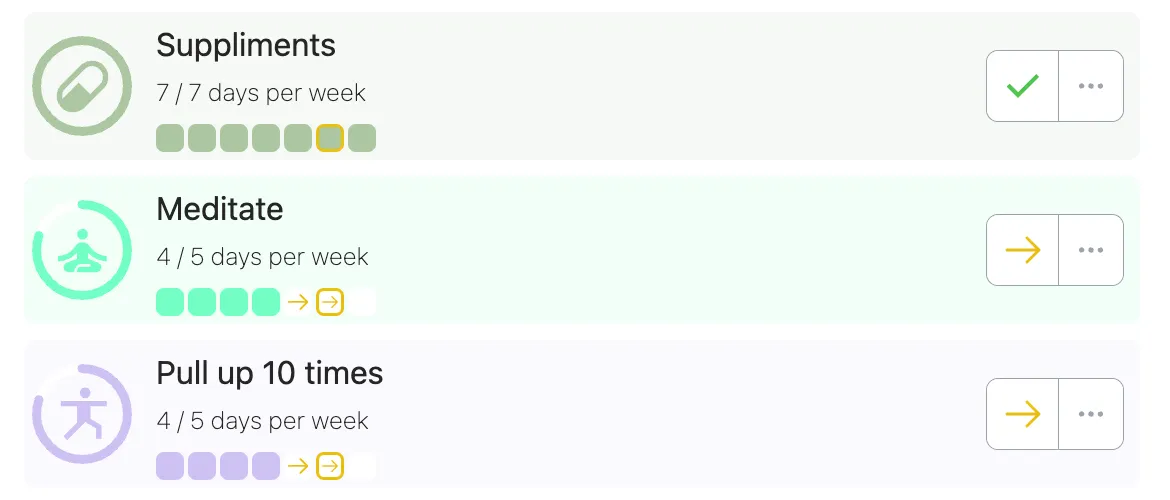
How to Skip a Day
- Navigate to the Day Page in My Good Week.
- Click on the ”…” menu located next to the activity for the day you want to skip.
- Select Skip Day from the dropdown options.
How to Unskip a Day
If you’ve skipped a day and wish to unskip it, you can easily reverse the action:
- Go to the Day Page where the day is marked as skipped.
- Click the ”…” menu again.
- Select Unskip Day from the dropdown options to restore the day’s activity entry.
Why Use the Skip Day Feature?
- Accountability: By skipping a day intentionally, it removes any ambiguity around whether the day was missed or skipped on purpose.
- Visual Indication: Skipped days are visually distinct in the app, helping you track your progress and decisions clearly.
The Skip Day feature empowers users to consciously decide to take a break without compromising their commitment to their goals.